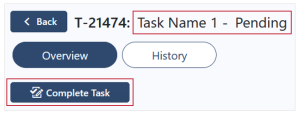Complete and reopen tasks
After finishing an assigned task, you can mark it complete.
You can reopen completed tasks later if necessary.
Prerequisites
Only the user or workgroup assigned to the task, or any user with Administer Tasks permission, can complete or reopen the task.
Complete a task
- Go to the appropriate task.
- On the Overview, select Complete Task.
- Populate the fields.
-
Completion Status: Select the completion status to apply to the task.
-
Completed Date: Select the date the task was completed.
-
Note (optional): Enter a note, up to 2,000 characters. This note will display in the Notes section of the task.
- Select Task Complete.
The task is marked complete, and the task's Completed Status displays in the Overview with the completed date.
In addition, the Complete Task button changes to Reopen Task.
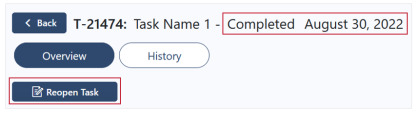
Reopen a task
If necessary, the assigned user can reopen a completed task.
-
Go to the appropriate task.
-
On the Overview, select Reopen Task.
-
Populate the fields.
-
Status: Select the status to apply to the task.
-
Note (optional): Enter a note, up to 2,000 characters. This note will display in the Notes section of the task.
- Select Reopen Task.
The task is reopened, and the task's status displays in the Overview.
In addition, the Reopen Task button changes to Complete Task.